There are many aspects of being a graphic designer/artist that I must deal with every day. Consistently, however, it always seems like the simplest details become the things I dread so much. Today’s post I will talk about one aspect that really sets me off – The naming of colors!
When I was young, colors were simple. I was never one of the kids with the 64+ box of crayons. No, my color palette was usually limited to the 24, well named, and often unorganized box of colors. It’s pretty easy to name 24 colors; Brown, blue, green, yellow, etc… From those, you can get lighter and darker variations: Light brown, dark blue, yellow-green, and so on. I enjoyed these colors names because they told me exactly what color I was picking up. A “yellow-green” crayon would predictably give me a greenish color with the hint of yellow. A “Light Brown” would yield a tint of brown. Yes, when I was young, the world was my oyster and colors were simple.
Wednesday, June 24, 2009
Saturday, June 20, 2009
A PowerPoint Problem!
Friday, June 19, 2009
Tutorial - How to create your own brushes in Photoshop
Here is another hopefully beneficial tutorial for those who have ever used Photoshop. Today I’m going to show you how to create your own brushes and brush effects in Photoshop. You can do a quick Google search for “Photoshop Brushes” and get thousands of websites that allow you to download (for free or pay) various brush sets. Hopefully, by the end of this blog, you’ll be able to save yourself some money by being able to make your own brushes.
First off, lets do a simple set up. Open a new document with a white background. For the sake of simplicity let’s keep this document in Grayscale mode. (Though you can always use any other color mode).
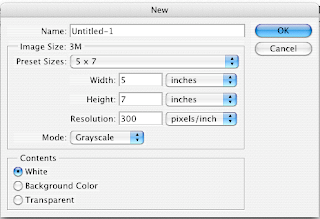
First off, lets do a simple set up. Open a new document with a white background. For the sake of simplicity let’s keep this document in Grayscale mode. (Though you can always use any other color mode).
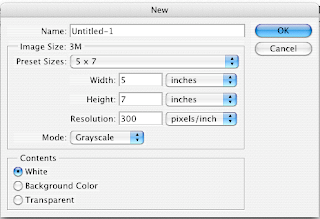
Wednesday, June 10, 2009
The Difference Between RGB and CMYK
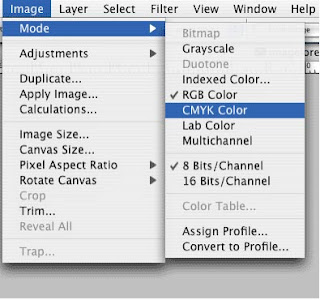
What’s the difference between CMYK and RGB color modes?
This is a common question faced by new digital designers and those that have ever worked with a printing company. Though there’s a lot of science involved, I’m primarily going to stick with a general answer.
First, let me flex my art-nerd muscles…
When you were in school, you probably learned that mixing colors like Red and Blue will give you a different color (Purple). Artists have known this for centuries, and dubbed this “Subtractive color mixing”. The “Subtractive” part comes from the fact that adding colors will absorb wavelengths of light and reflect others. Mixing the primary colors of Red, Blue, and Yellow can yield just about every color in the spectrum. If we throw in black and white, then you can get tints and shades of those colors.
Monday, June 8, 2009
Tutorial - Color separation using Illustrator
So to kick things off, I wanted to start with a little tutorial of something I’ve had to do a lot of as a graphic designer – color separations.
This process will show you how to color separate vector art using only Adobe Illustrator. It’s a quick and easy process that has always given me great results for screen printing. You can use this process for as many colors as you like. Just be sure to follow each step closely.
To begin, I want to note that this process will only work for artwork that has “flat colors.” There are no gradations, tints, or transparent colors. Perhaps in a later post I’ll show you how to do those using a process in Photoshop.
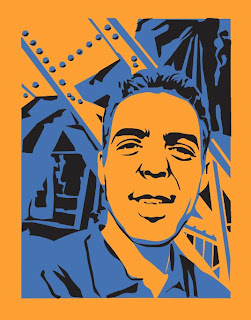
This process will show you how to color separate vector art using only Adobe Illustrator. It’s a quick and easy process that has always given me great results for screen printing. You can use this process for as many colors as you like. Just be sure to follow each step closely.
To begin, I want to note that this process will only work for artwork that has “flat colors.” There are no gradations, tints, or transparent colors. Perhaps in a later post I’ll show you how to do those using a process in Photoshop.
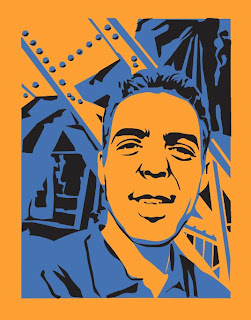
Subscribe to:
Posts (Atom)

